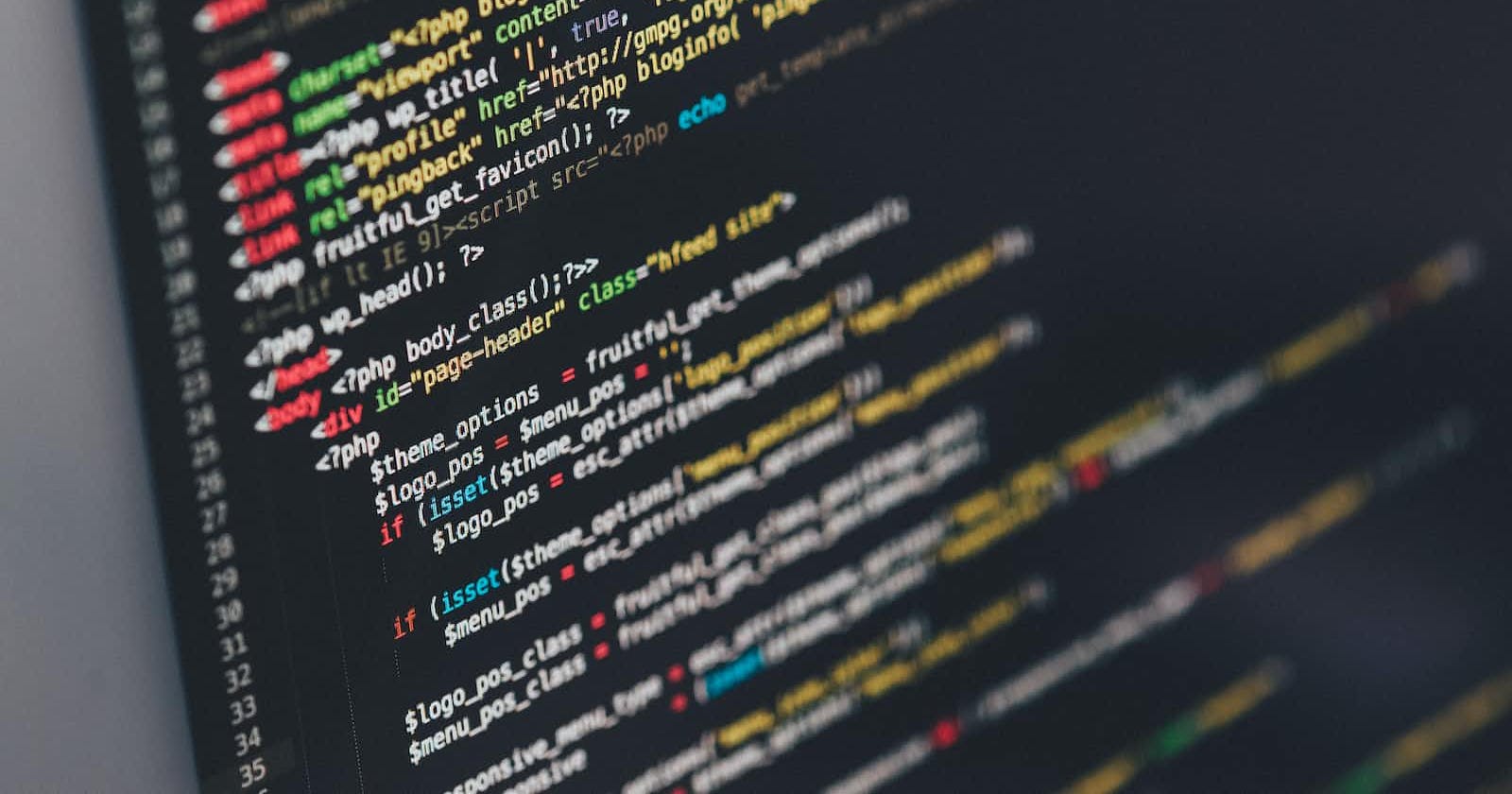Monitoring a Java application is an essential part of maintaining its performance and reliability. Fortunately, there are a variety of tools and techniques available for monitoring Java applications, including several that can be accessed from the command line.
In this post, we will explore several command-line tools and techniques for monitoring a Java application. These tools and techniques will help you understand the memory usage, CPU usage, and garbage collection activity of your Java application.
- JPS (Java Virtual Machine Process Status Tool)
JPS is a command-line tool that displays the Java Virtual Machine (JVM) process ID and its associated command-line arguments. To use JPS, simply open a command prompt and type the following command:
jps
This command will list all running Java processes and their corresponding process IDs.
- JSTAT (JVM Statistics Monitoring Tool)
JSTAT is a command-line tool that displays performance statistics for a running JVM. To use JSTAT, open a command prompt and type the following command:
jstat -gc <pid> <interval> <count>
Replace <pid> with the process ID of the JVM you want to monitor, <interval> with the desired monitoring interval in seconds, and <count> with the number of samples to collect.
This command will display statistics such as memory usage, garbage collection activity, and thread activity.
for example, this will print 10 sample taken at 1 second duration.
jstat -gc 8405 1s 10
- JMAP (JVM Memory Map Tool)
JMAP is a command-line tool that creates a memory map of a running JVM. To use JMAP, open a command prompt and type the following command:
jmap -heap <pid>
Replace <pid> with the process ID of the JVM you want to monitor.
This command will display the memory usage of the JVM, including heap usage, non-heap usage, and garbage collector information.
- JSTACK (JVM Stack Trace Tool)
JSTACK is a command-line tool that creates a stack trace of a running JVM. To use JSTACK, open a command prompt and type the following command:
jstack <pid>
Replace <pid> with the process ID of the JVM you want to monitor.
This command will display the stack trace of each thread in the JVM, including information about locks and waiting threads.
- TOP (Process Monitoring Tool)
TOP is a command-line tool that displays the CPU and memory usage of running processes. To use TOP, open a command prompt and type the following command:
top -p <pid>
Replace <pid> with the process ID of the JVM you want to monitor.
This command will display the CPU and memory usage of the JVM process, as well as other running processes.
Conclusion
Monitoring a Java application from the command line is an essential part of maintaining its performance and reliability. The tools and techniques described in this post will help you understand the memory usage, CPU usage, and garbage collection activity of your Java application. By regularly monitoring your Java application, you can identify and resolve performance issues before they become critical problems.